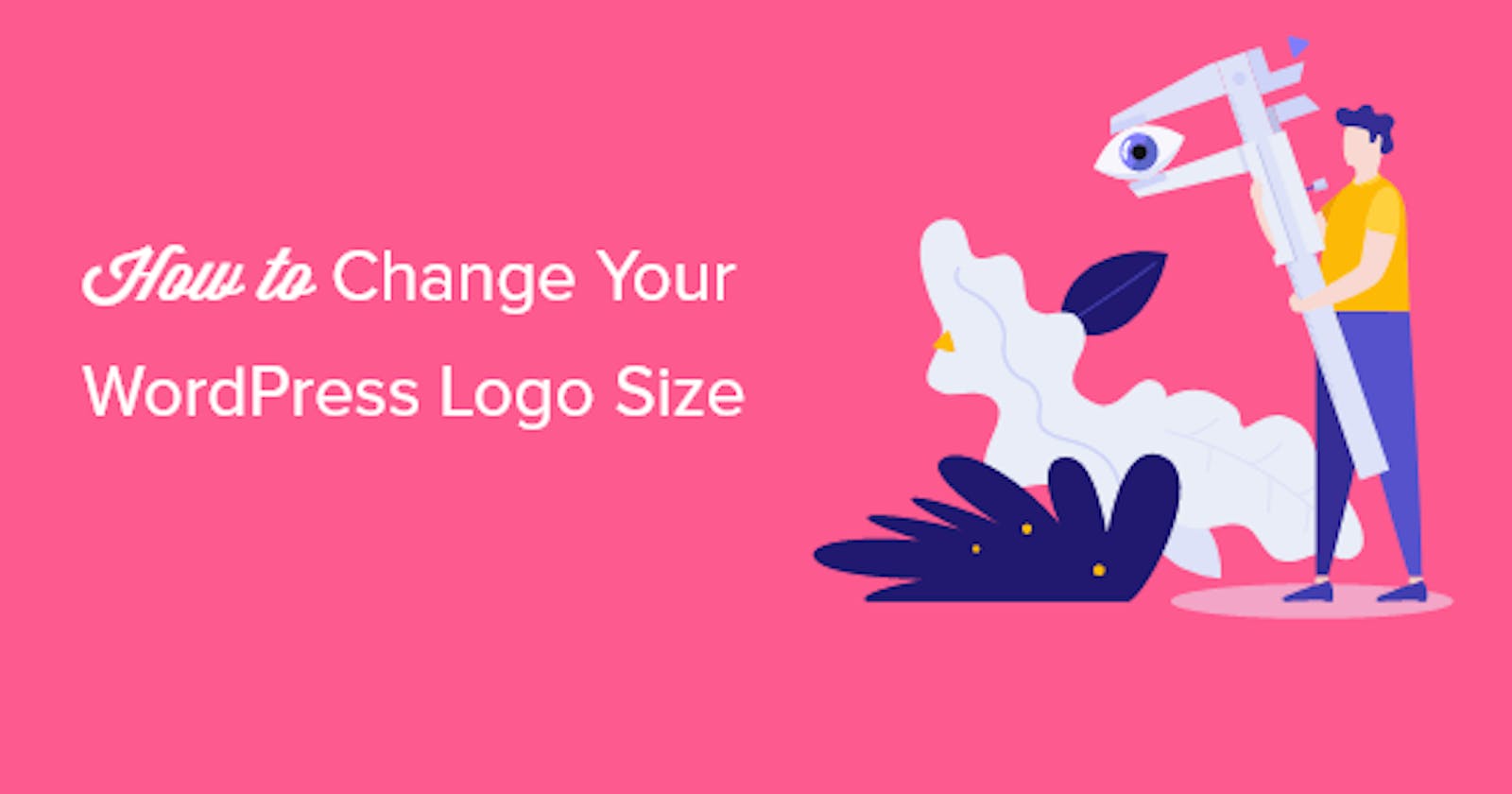Table of contents
No headings in the article.
A logo is the badge of a brand. Like the theme colour, the layout, and font style, the badge forms an integral part of a brand's personality. It is thus essential that a logo reflects the soul of the brand. Beyond the logo's design, another factor to consider in the logo placement on your WordPress site is its size.
A small logo is at the risk of being unnoticed, and a large logo may efface the page's aesthetic. The perfect logo has to be sized properly. We will be discussing the process in this article.
There are many ways to resize a logo on WordPress. However, we would look at two methods that users on WordPress can execute with minimal knowledge of programming.
FIRST METHOD: Resize WordPress Logo with a WordPress Customizer: This is the easiest method to resize a logo and is thus the first recommendation. Because most theme customizers on WordPress realize the importance of logos, their themes come with in-built functionality to change logo size for the best view.
Depending on your theme customizer, there may be slight differences on how to access the logo resize tool, but for most, like Astra, for example, here is a step-by-step process:
Go to your WordPress admin dashboard.
Navigate to Appearance; Customize. Select Header
From the list of options displayed, click on Site Identity. The site identity is the logo. On some other customizers, like Ultra, it is 'Site Logo and Tagline'
Upon clicking this, 'Logo Width' slider tool will appear, and all you would have to do is to move the slide left (to decrease) or right (to increase) with a mouse.
As you do this, you will be able to see the logo changes.
- Once you have gotten the adequate size, you can hit the Publish button to effect the change! It is that easy.
Instead of a slider tool, some customizers would require you to input the dimensions of the logo size. It is not as convenient as the slider tool, but don't worry: you can play around with it until you get the best measurement.
SECOND METHOD Resizing WordPress Logo With Custom CSS:
CSS is short for Cascading Style Sheet. It is a sheet of codes that instructs the styling of elements on a web page.
Unlike the customizer method, resizing the WordPress logo with CSS requires a tiny bit of coding. But you do not have to be a computer geek to do it. It is simple.
You must be wondering: if there is a simple method, why do I need to go this route? Well, it is because the first method only works if your theme customizer supports that functionality. Even though many theme customizers do have such functions, there's a chance that yours may not have such settings. So, let's dive right into it.
Right-click on your logo on any page of your WordPress site. On the menu that appears, click on inspect. This feature allows you to check for the CSS selector that targets your logo.
Upon clicking, the source codes of the page will appear on the screen. Again, don't fret. Click the cursor icon to Select an Element.
Move your mouse over your page's logo, and copy and paste the CSS class that appears underneath. The CSS class displays the default dimension of the logo.
Having done this, you can proceed to the next phase:
Go to your WordPress admin dashboard and navigate Appearance > Customize
On the menu that follows, click Additional CSS.
Insert the CSS class you copied earlier and adjust the width and height to your taste.
Click Publish once you are satisfied with the change.
It is important to note that the logo size can only be increased as much as the original uploaded image allows. If the max-width of the logo image is 100pix, you would not be able to edit the logo's dimensions beyond that limit. So, uploading a large picture would give you the freedom to tweak the dimensions as you wish.
These are two out of many methods of resizing logos. As stated earlier, logos are an integral part of your brand. Your brand needs a noticeable symbol. We hope that you find this article helpful!